In this article, I’m going to try to clear up how to change the DIY and woodworking plans on my website from metric to imperial in the easiest way possible. This advice will help you convert any plans on this site, as well as any other design you might have at home.
If you want to make one of the DIY woodworking tool designs on this website and the measurement system you normally use isn’t metric, I’ll show you some of the options at your disposal to make unit conversion easier.
Keep in mind that, depending on how you work and the tools at your disposal, you might be interested only in some of these measurement conversion method, or just one or two. For example, if you don’t have a PC in which you can install a CAD program like SketchUp, you won’t need to convert the 3D CAD model in the plans.
How to convert from metric to imperial on Maxcut?
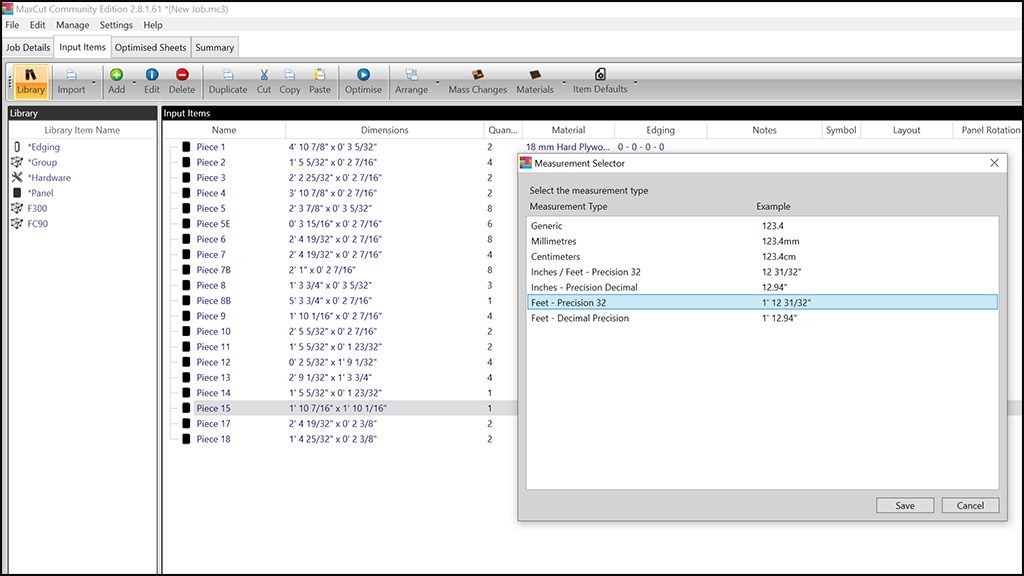
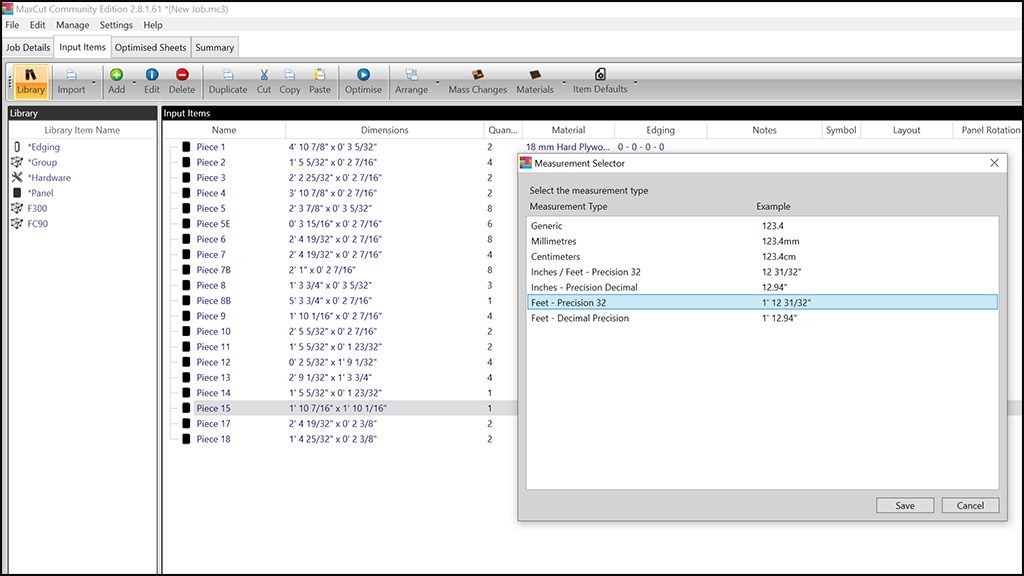
This is almost definitely the easiest way to change part of the plans to imperial. All you need is a PC and the freeware Maxcut. To do the conversion, you have to click on a folder named Maxcut, which is contained within another folder named “Cutting List”.
Once you have installed the program, you must open the file that you will find following the mentioned path and by clicking on the tab “Input Items”, you’ll find something like what you see in the picture above. These are all the parts of a project, with their names and measurements already converted to inches. To change between metric and imperial, you must click “Settings” and “Imperial / Metric”. That’s it. All the pieces will be displayed in the unit system of your choice.
After converting the dimensions, you can export it into an Excel file so that you can print out all the information. To do that, click “File / Export / Input Items”. In Maxcut, you can also edit the measurements of the pieces and boards as you like. In this article, you’ll find more info on how to use Maxcut.
Right now, Maxcut doesn’t have a Mac version, but there are other Mac applications where you can import the Excel file called “Export” in the same folder, which will definitely let you do something similar.
How to change units on a 3D SketchUp model from metric to imperial?
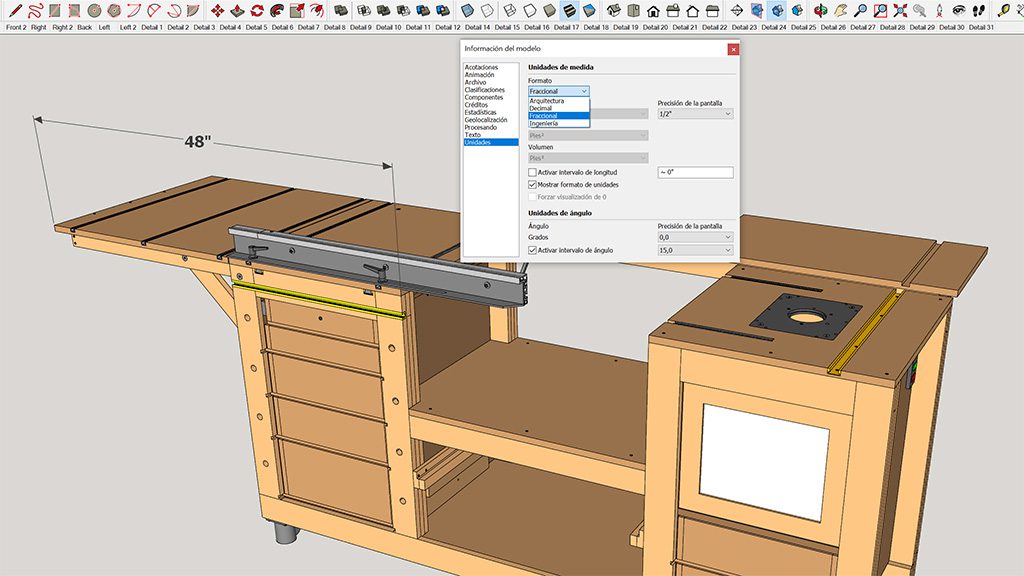
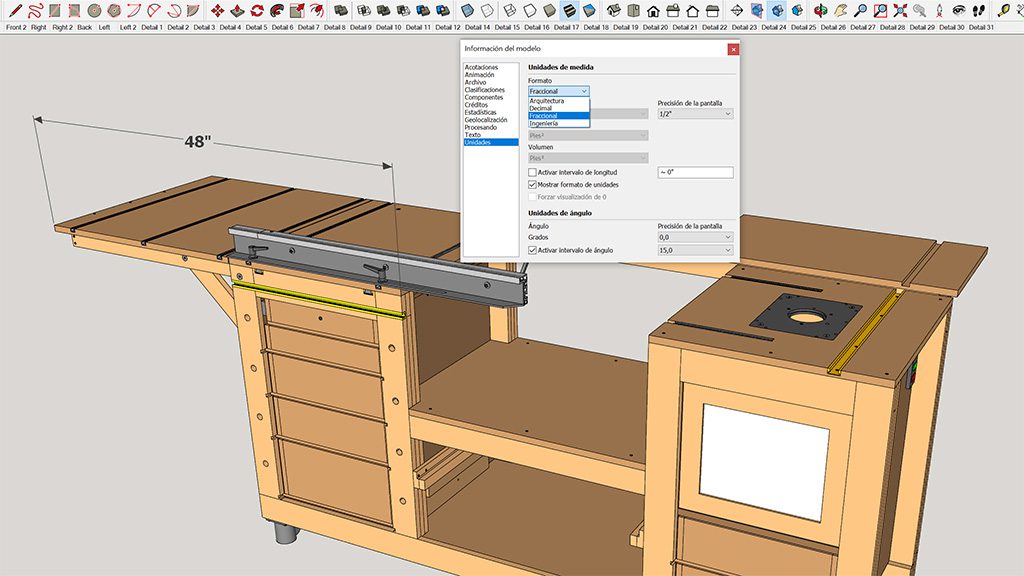
You can easily change the 3D model to imperial in SketchUp by going into “window / model information”, but this method isn’t completely effective for conversions.
Once the conversion has been done, you can modify the design or take measurements using the program’s “measure” tool. This is great if you have a PC and knowledge on these kinds of programs and you need to figure out the distance to a hole. Viewing this 3D model will also help you get a better feel for the design. Here you’ll find and artícle on SketchUp which will help you understand the program better.
How to change the units on a 3D model to imperial in Auto-CAD?


The method to change units in AutoCAD is similar to the one I explained for SketchUp. You can change the 3D model to imperial in AutoCAD by going into the tab “format / units”, although this process isn’t completely effective for conversion either. You can also write the word “units” on the program’s command line.
Just like in SketchUp, here you can modify the design, take measurements of all parts and view the 3D model after the conversion.
How to change metric units to imperial with an online application?


Another good option is to use an online app to convert all the measurements you’ll find in the PDF file called “Cutting List”, which you’ll find in the folder with the same name.
I recommend you print out all the necessary PDF files, such as the “Cutting List” itself or the “Fasteners List”, and write the new measurements in inches by hand next to the units in millimeters.
As you can see in the picture, all you have to do is enter the measurements in millimeters and clicking a button to convert it into imperial. You can choose whether to view it in decimal or in fractions.
How to change bolt and screw sizes from metric to imperial?
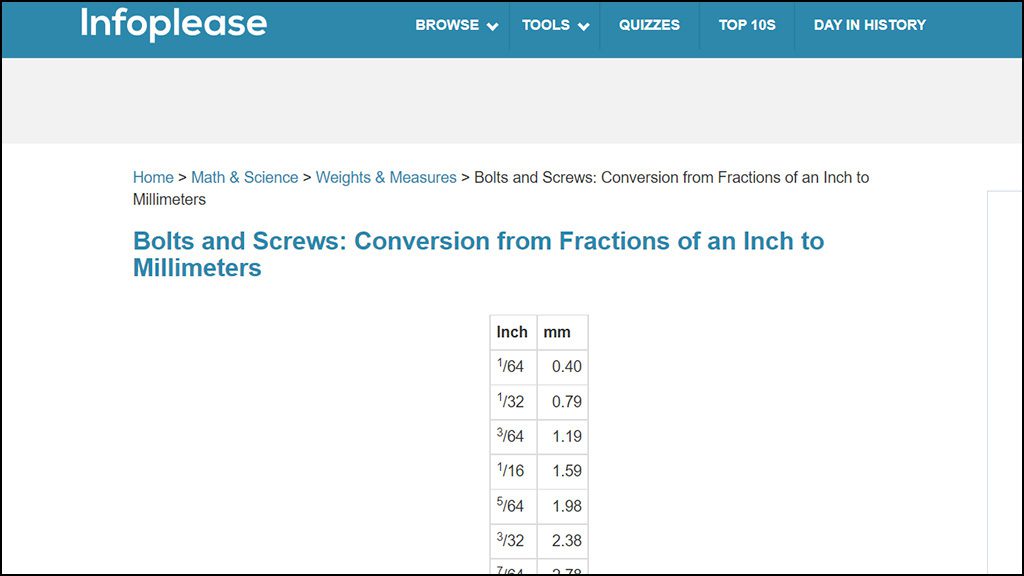
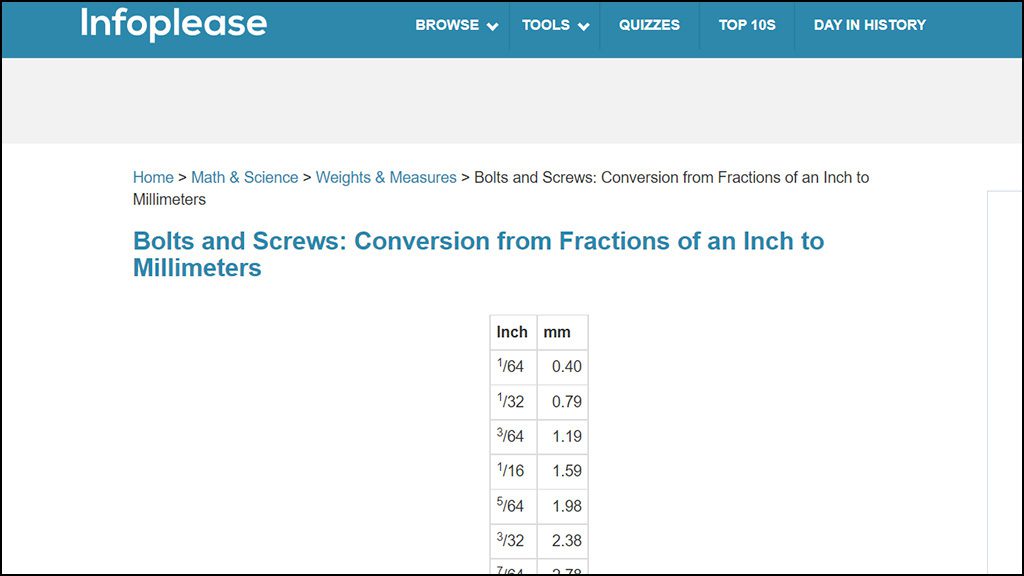
The table on this website is perfect for converting the diameter of metric screws and fasteners to imperial. In order to calculate the length of screws, you’ll have to use the application I mentioned above.
You have to find the measurement that’s closest to the diameter of the screw. For example, if the screw in the plans is 8mm in metric, you should take the “7.94” measurement in the table as a reference, which means the imperial equivalent is a “5/16” bolt.
How to change from metric to imperial in Excel?
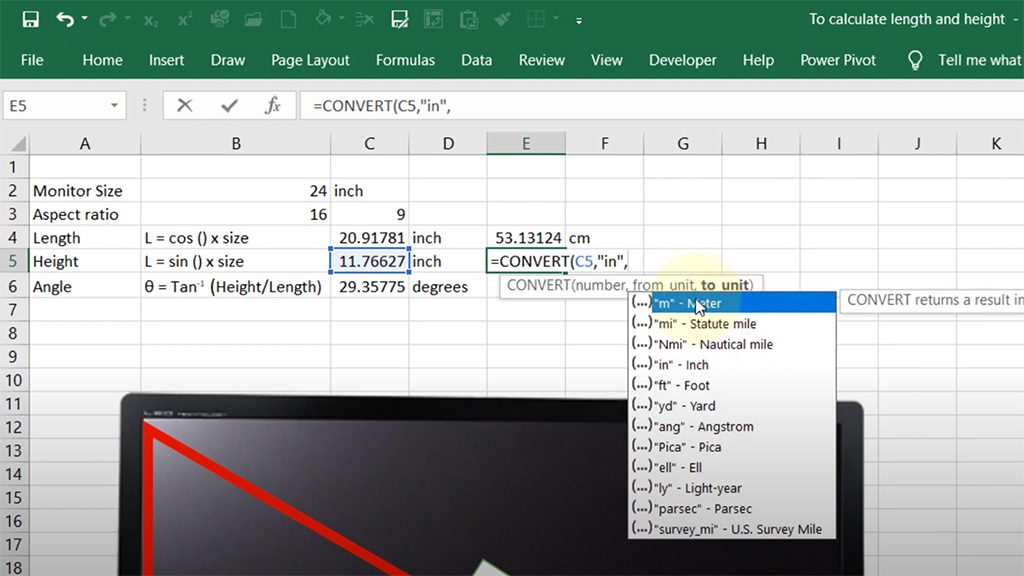
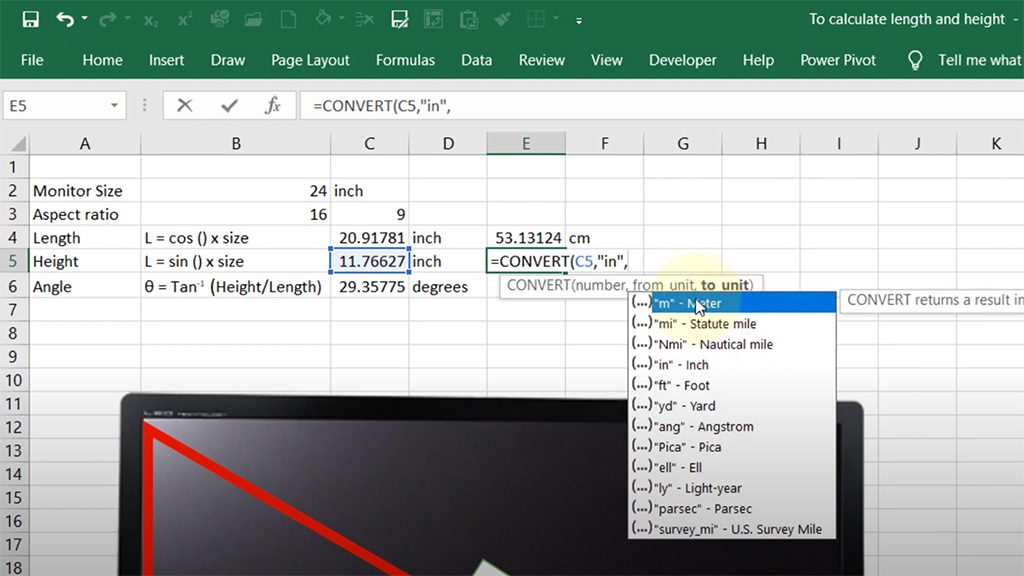
The woodworking plans also include an Excel table with the measurements of every part. On your PC, you can easily edit the measurements if you have some experience with this program. This file is named “Export” and is in a folder named “Maxcut”. In this artícle you’ll find more information on how to find files within the plans.
Excel itself has an option to convert units automatically. This is definitely the best way to convert the units in the Excel file named “Export”. This video shows the steps you need to take to do the conversion.
How to change wooden boards from metric to imperial?
Depending on your country of residence, you might not find boards which are the same thickness as the ones I use for my designs. In this case, try to find sheets that are as similar as possible, with a +/- 1 mm tolerance. If the difference in thickness is no more than 1mm, I don’t think you should have to modify any parts. Keep in mind that, even in the same kind of plywood sheets, if they were built in different moments or are different brands, you can find differences in thickness of up to 0.8 mm.
Your woodworking boards may also be a different size. For example, plywood sheets are usually 4′ x 8′ in the US, which, converted to millimeters, is 2438 x 1219mm. In Europe, plywood sheets tend to be 2500 x 1250mm.
As you can see, the difference isn’t all that large, but you may have trouble cutting all the pieces in the same way as the ones in the plans on this site. In this case, you can change the units on Maxcut to imperial and create new boards with the new dimensions. After that, you only have to click “Reoptimize” again and export to the result to Excel or as pictures. In this article, you will find more info on how to use Maxcut.



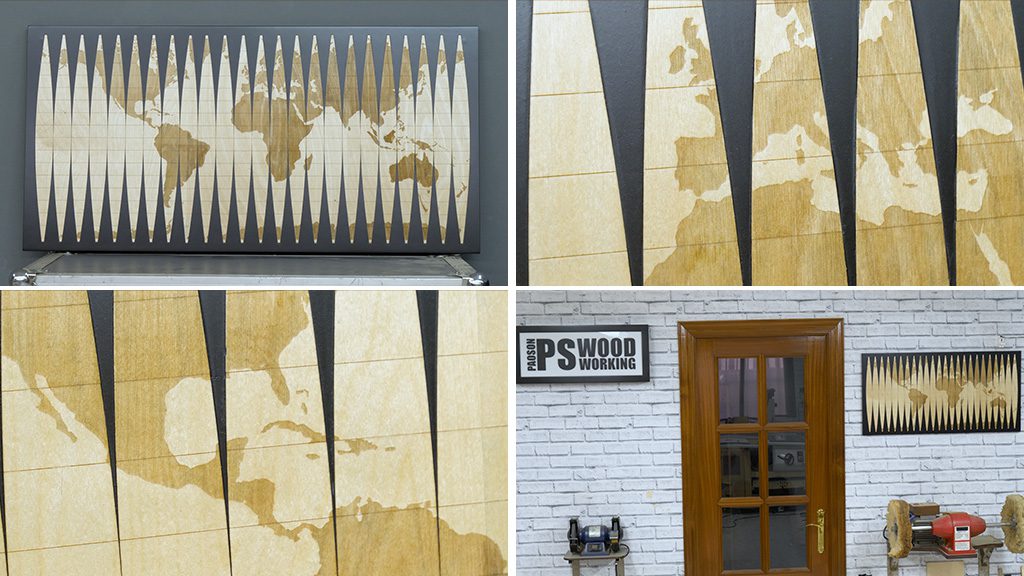
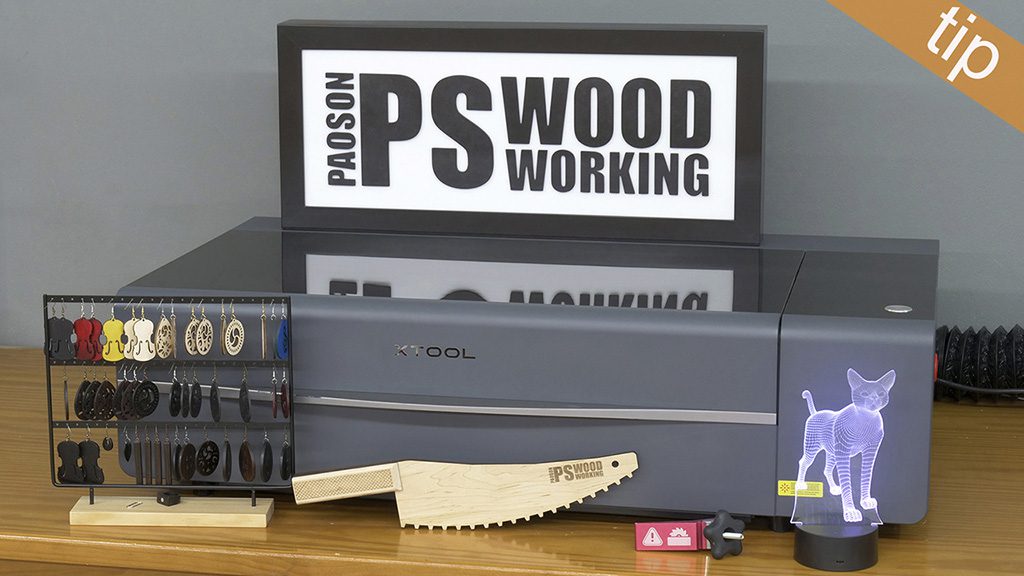




hi Suso, do you know of an alternative for MaxCut for Mac users?
hi Peter, check this out:
Would you know the finished weight of the Mobile Workbench with Table Saw & Router Table?
I need to lift and hang this up out of they way when not in use. So the weight fully loaded is needed for my calculations.
Approximate weight is ok too
hi Paul, if you use hard plywood, about 200 kilograms. If you use soft plywood, about 150 kilograms.
thanks for the info!
🔥 🔥 🔥
Hi Suso, do the units convert to common imperial sizes in Maxcut? Specifically with the workbench plans, have you heard of anyone running into issues with weird sizes?
Thanks!
hi Trevor, I think you will not get common imperial sizes exactly, but something enough to be able to do the project.
Hello, is the workbench plan up to date?
Hi, do the plans come with a complete list of materials. There are a lot of parts if one wants to make the full bench as per you 8 videos.
Thanks
Sylvain
I would like to talk to you on this question.