Hi, I am gonna try to answer a few questions about the cutting diagrams or cut list software MaxCut, that some of you usually ask me. Almost all of my plans include a file with this program’s extension, especially plans for large projects.
When you open these files, you can see all the pieces of the project along with their dimensions and reference numbers. Once you have selected the boards, the program will automatically create a cutting list to optimize cutting and avoid waste as much as possible.
There is no Mac version of this program, but there is similar software which will surely allow to import the excel files of my plans. Here you will find another interesting online application to optimize your boards on a Mac device.
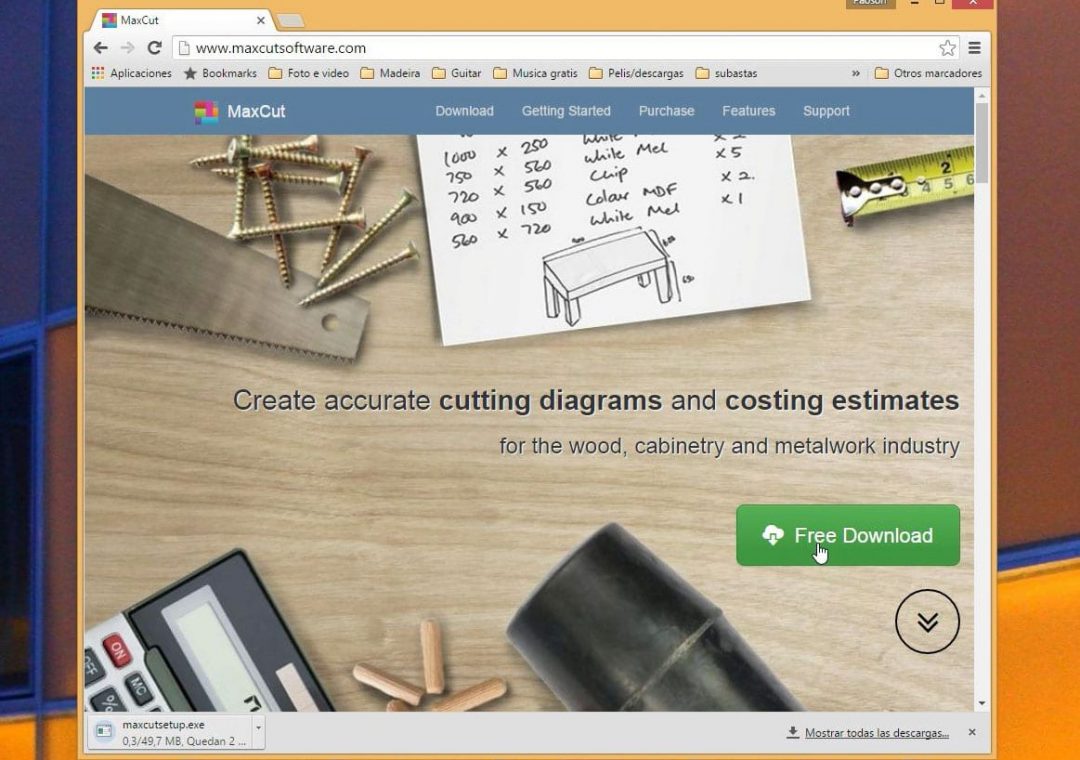
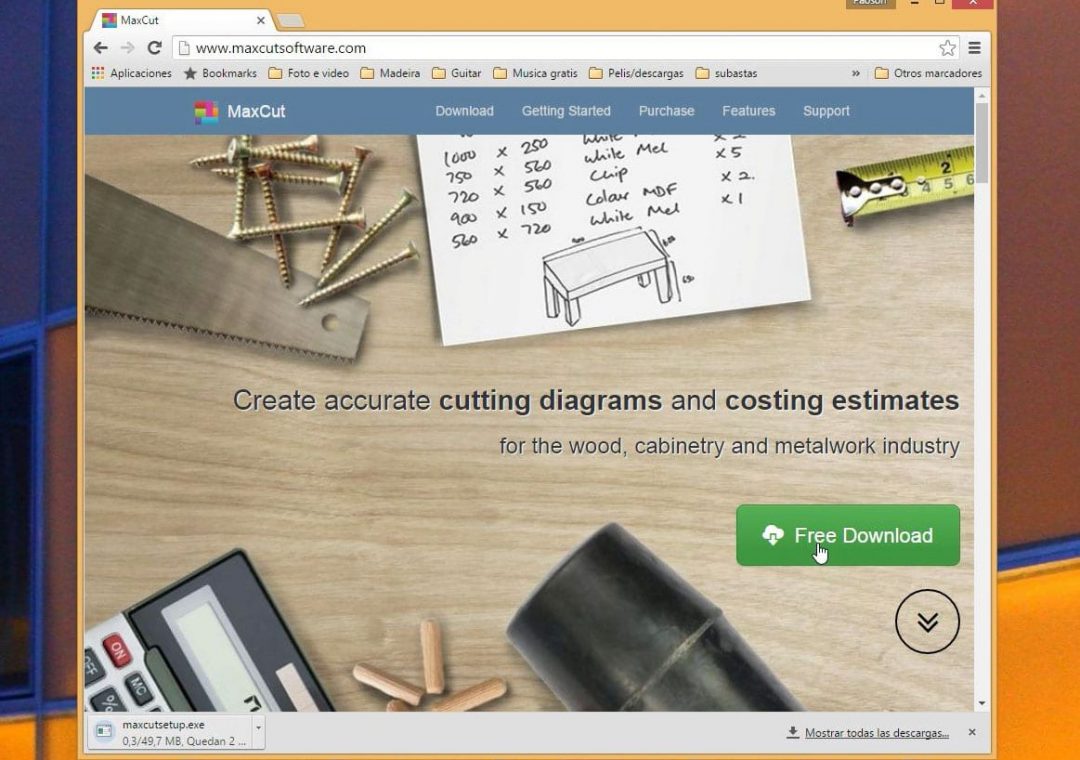
I am going to start from the installation of the software and I’ll try to make it as simple as I can. To install Maxcut, we are gonna google it, click on the first link of the results and then in “Free Download” Agree the conditions and press install.
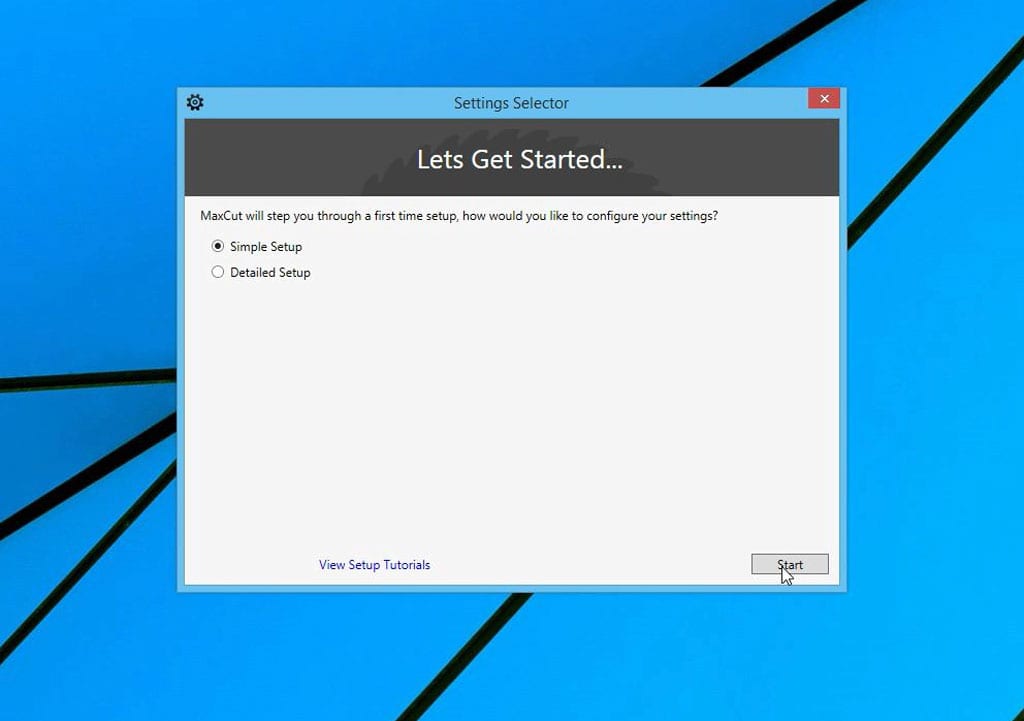
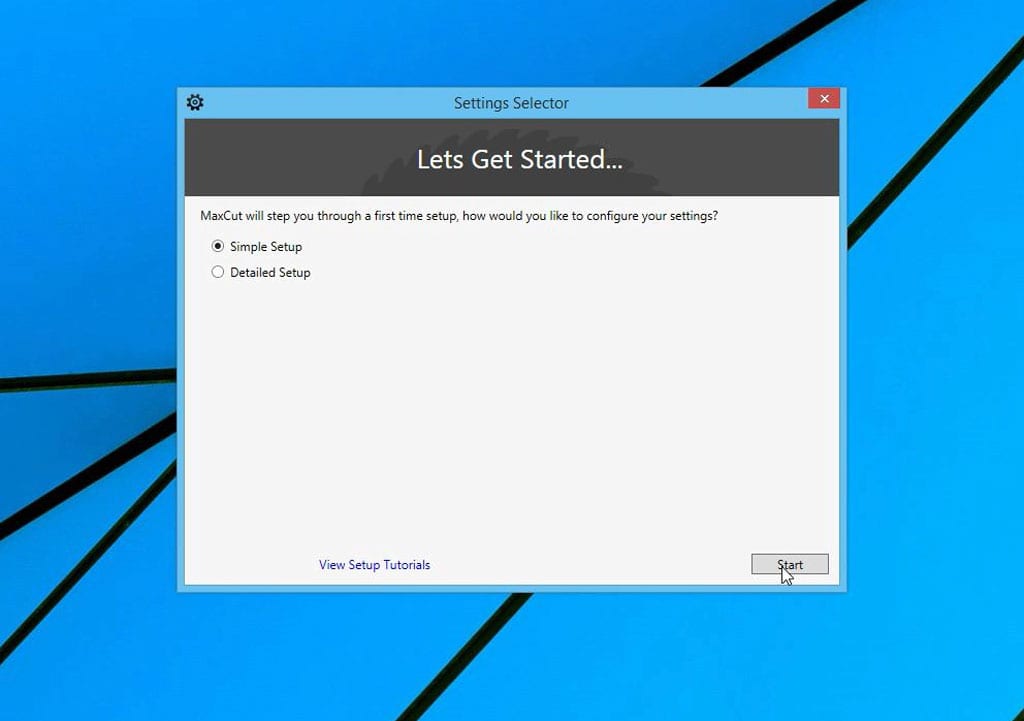
First thing you’ll see is the Settings screen, I am gonna go with the Simple Setup. Press “Start”. Select you language; “Next”. Select the “Measurement type”. Choose your “Optimization settings”, I am gonna let the normal one.
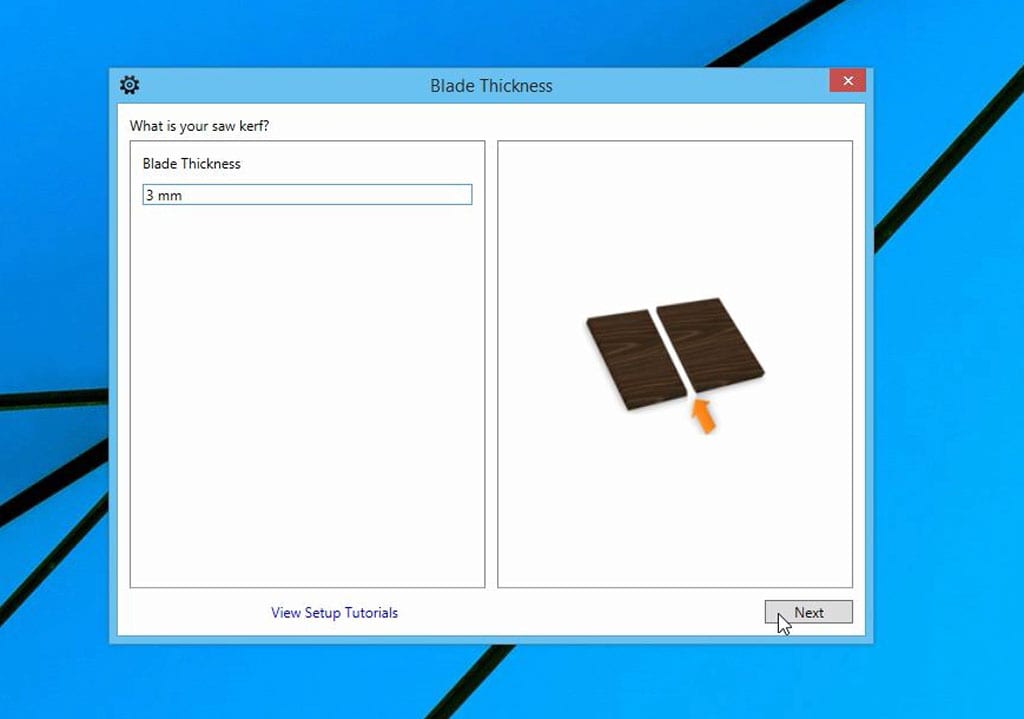
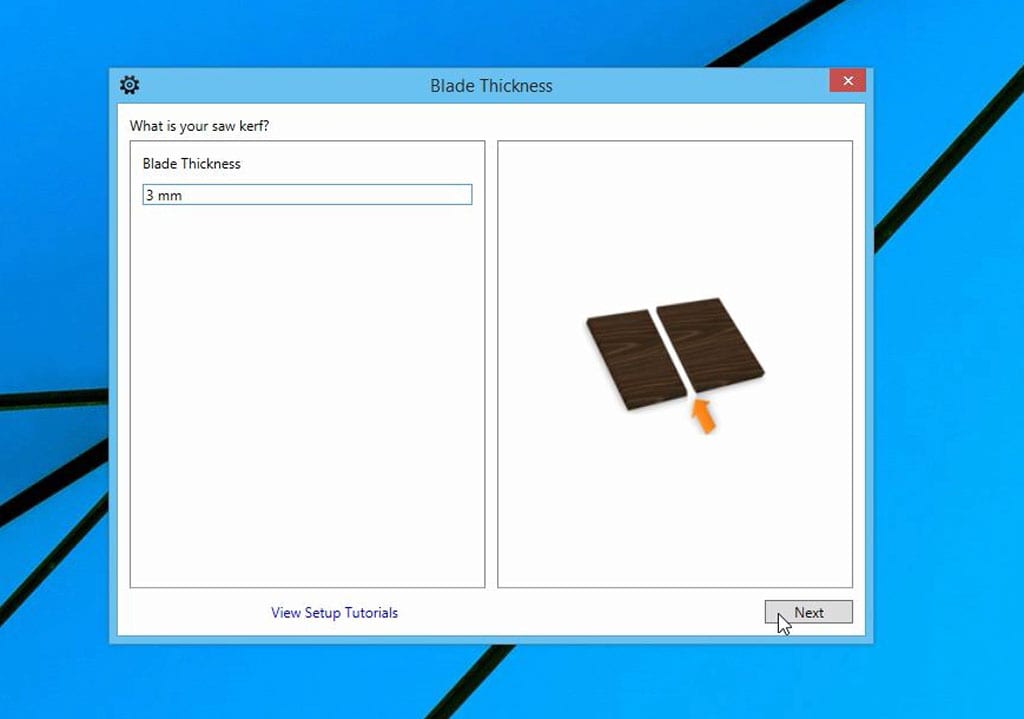
Here you have to select type the thickness of your blade. Mine is 3 millimeters. In the next screen chose the “Wastage Placement”. I am gonna let the layout and labeling preferences as it is, I’ll modify this later. Wait for 2 seconds and press the red button to start.


First thing we have to do once opened is configure the boards we are going to use, so click in the “Input Items” tab, then in the “Materials”, “Sheet” and “Add New Sheet” Enter the name, the dimensions, the thickness and that’s all.
Maxcut can also calculate the costs of the pieces you’re cutting, but some of the options are only available on the Maxcut “Business” Edition.
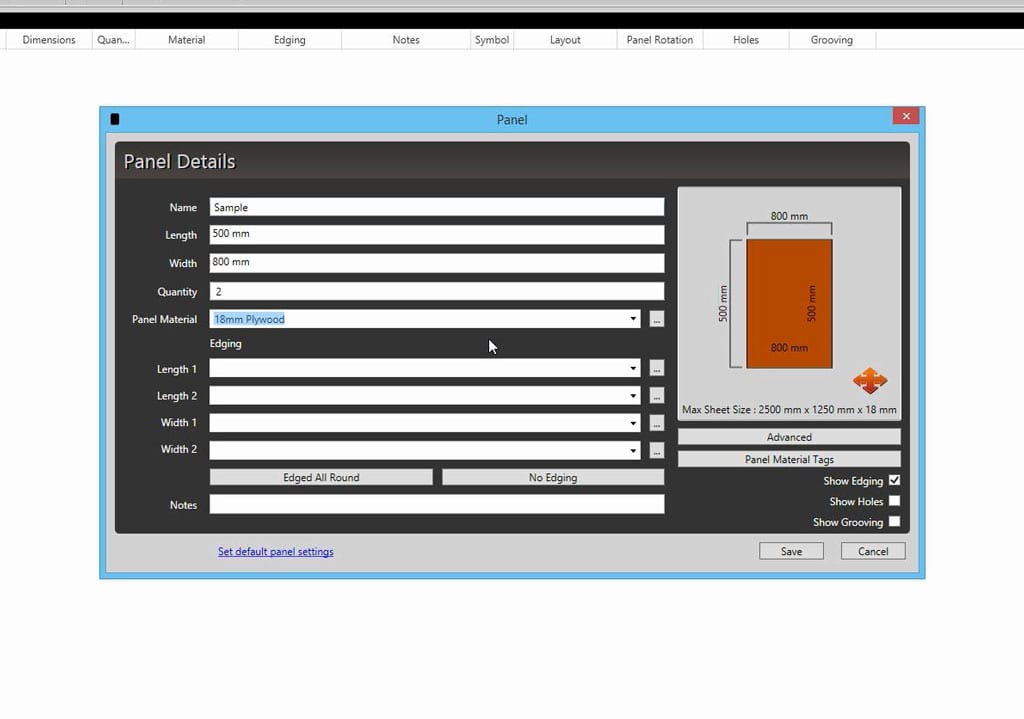
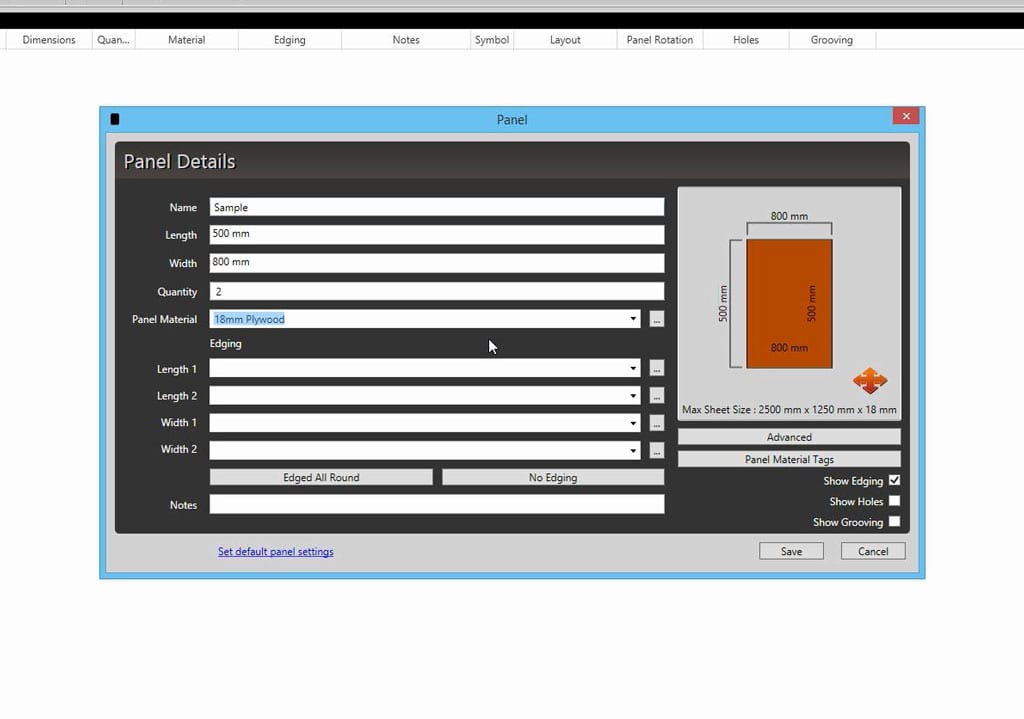
Now we already have some materials, we can go with the panels. Enter the dimensions, the quantity and the material you want to use.
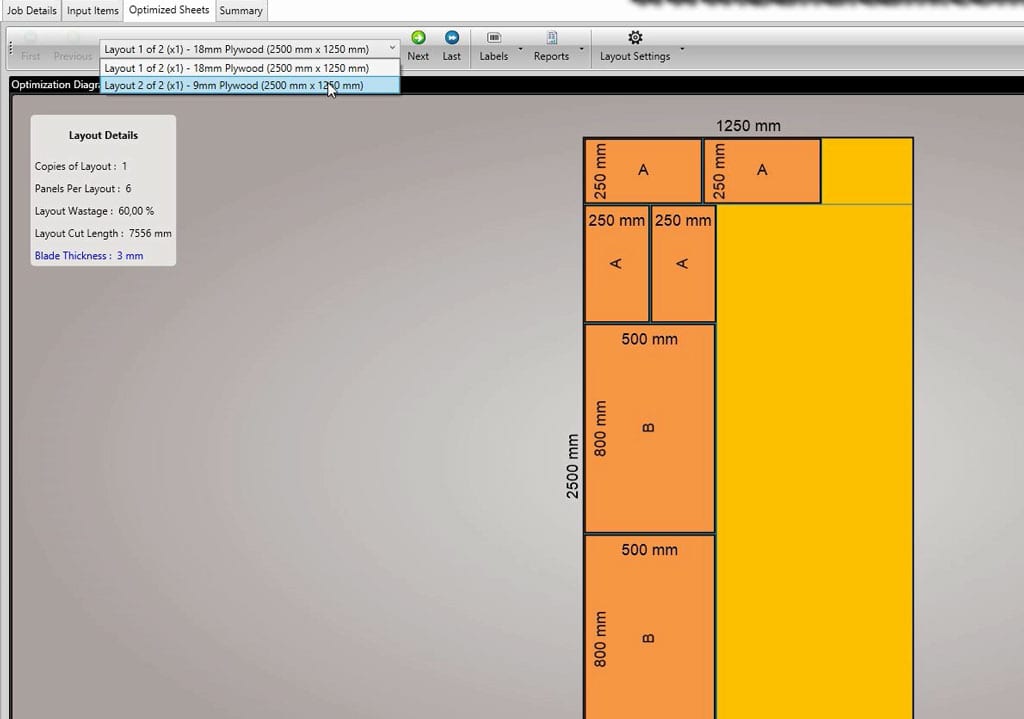
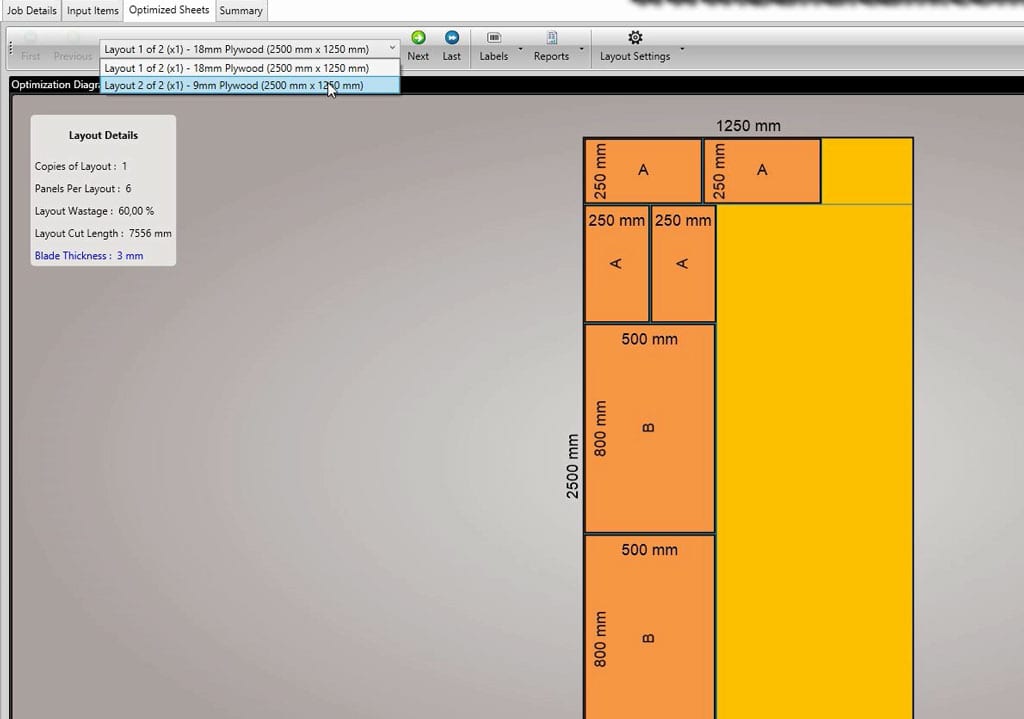
Let’s go to the “Optimized Sheets” tab now and click in “Re-Optimize” Here we can see all the cuts in both layouts.
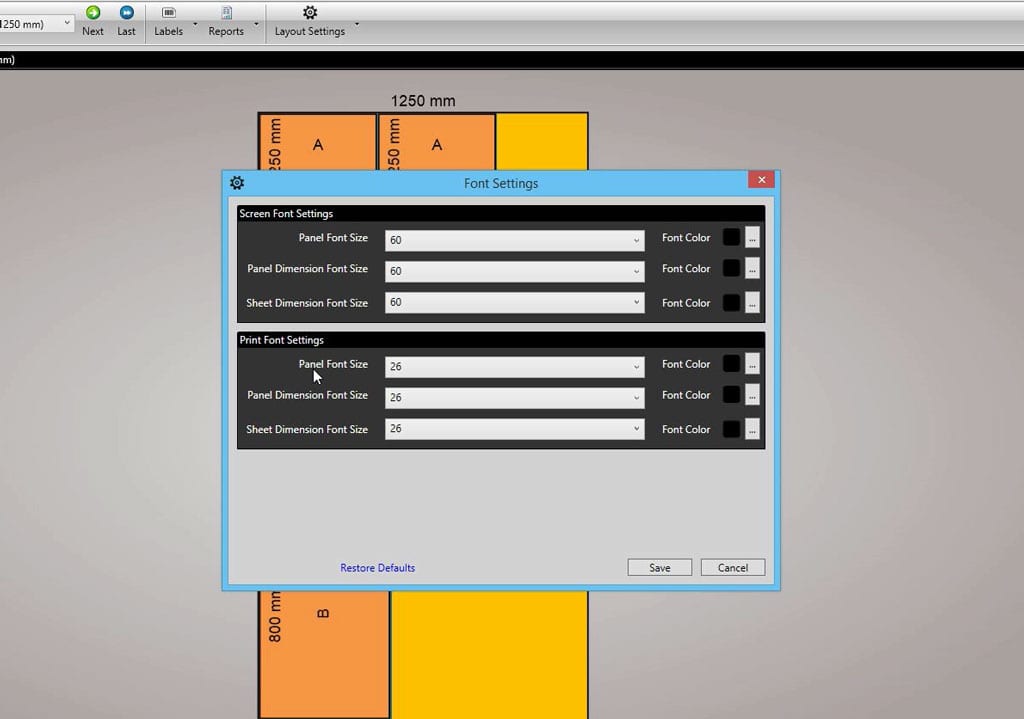
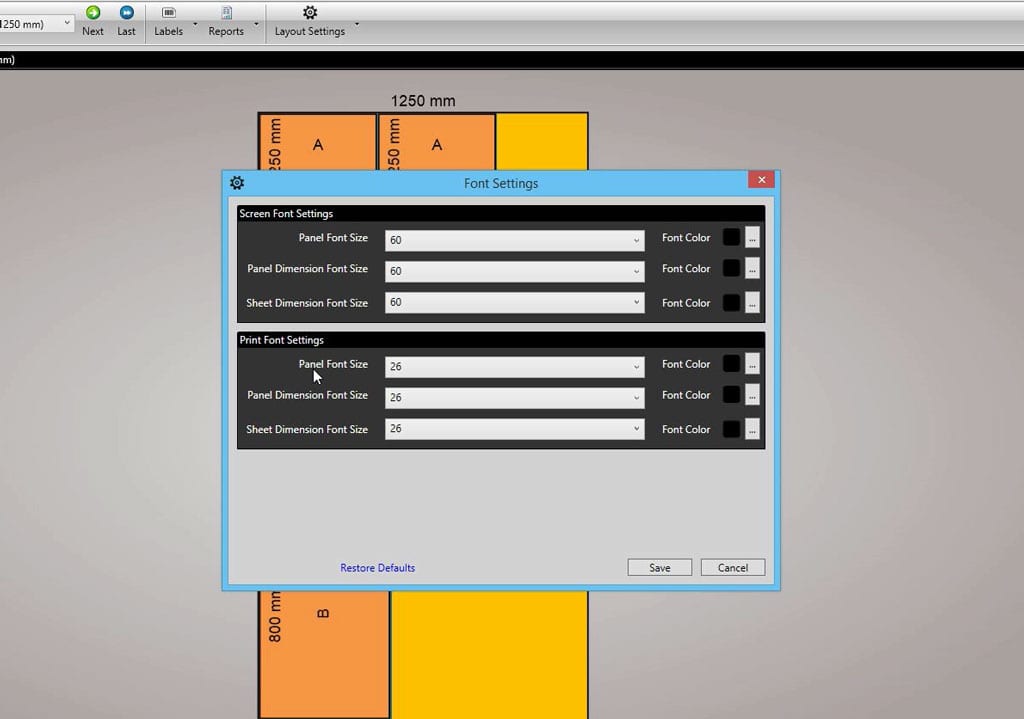
In the layout Settings menu, we can modify the screen font settings and the print font settings.


In some of the items, the dimensions are not shown because the default font is too big and the label does not fit. I you want to see it anyway you only have to uncheck this and they will show up.
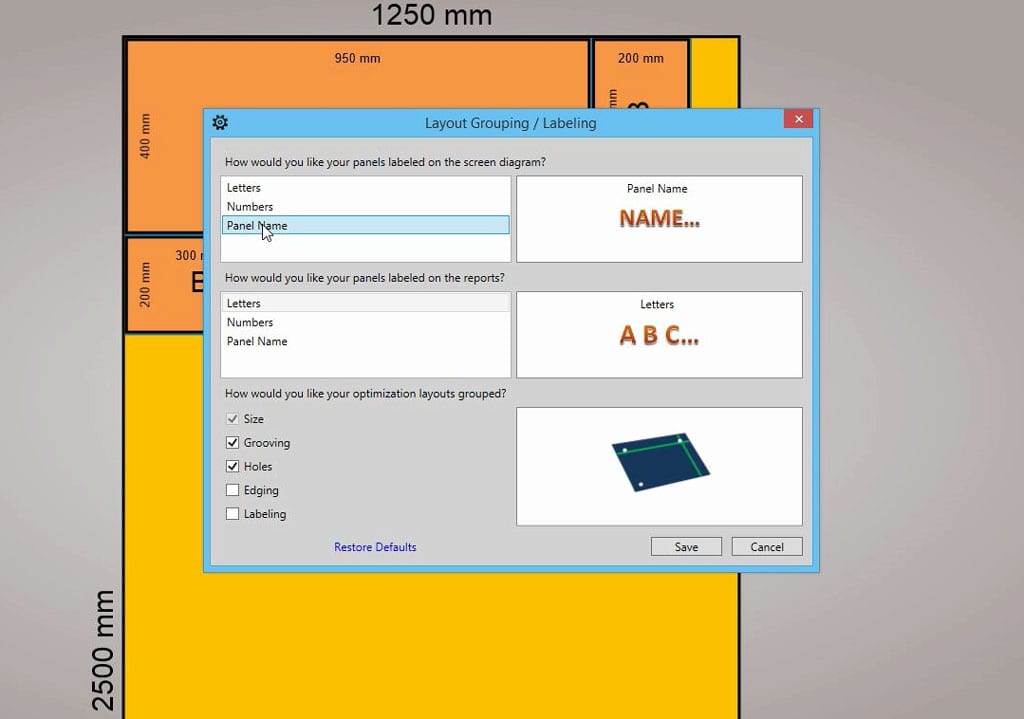
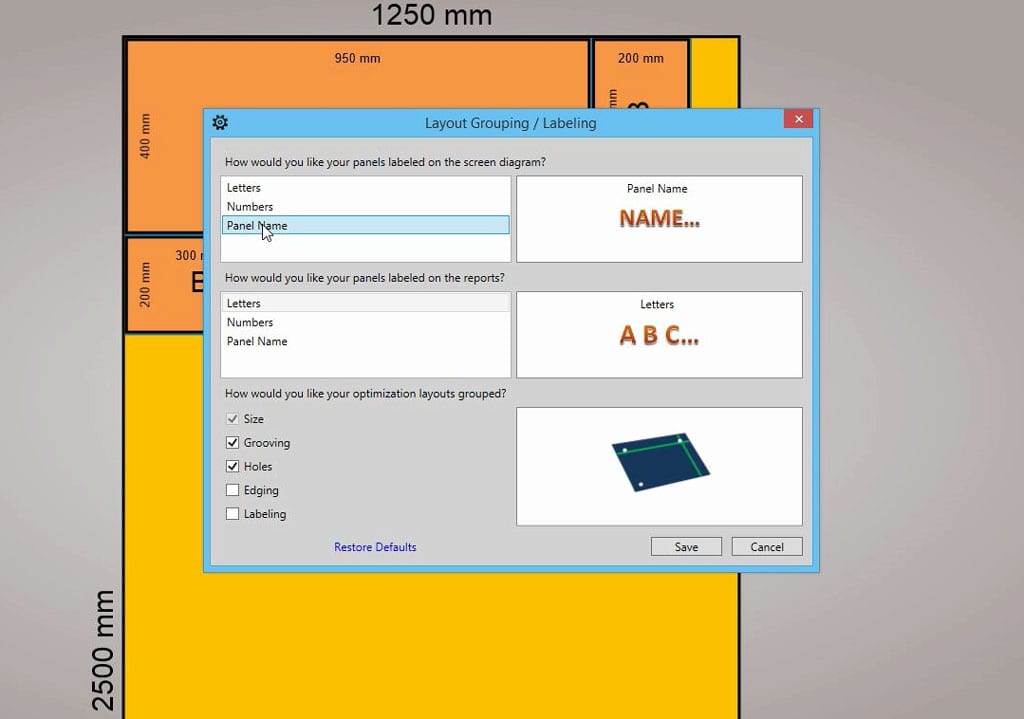
You can also modify the labels if you want it to show the name you gave to each item instead the letters.


If you want to see the dimensions in centimeters, inches or feet, you can do it here, in “settings” – “imperial/metric”.


And finally with these buttons you can zoom in, zoom out, scale to fit, rotate and export as PNG or DXF.



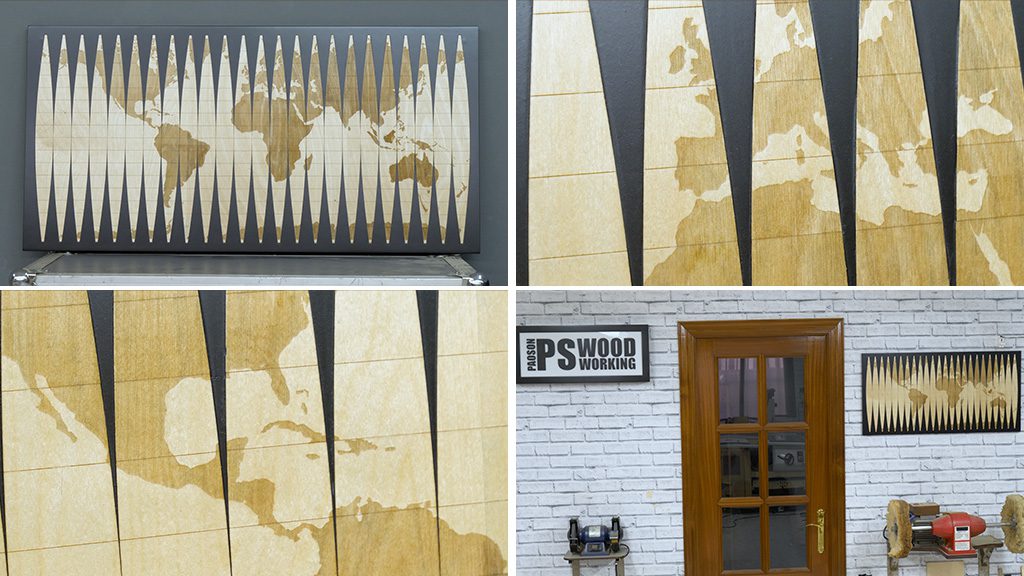
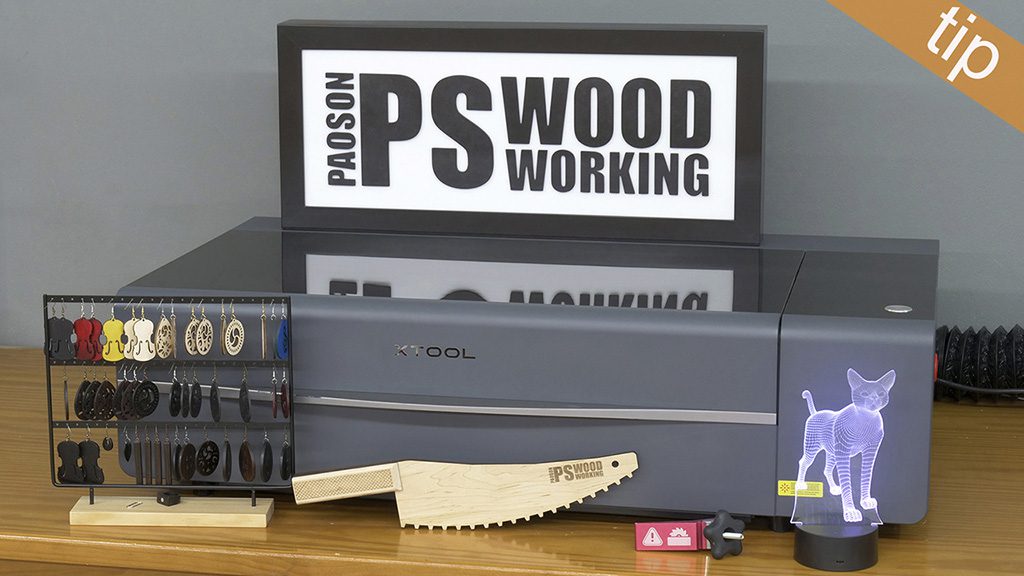



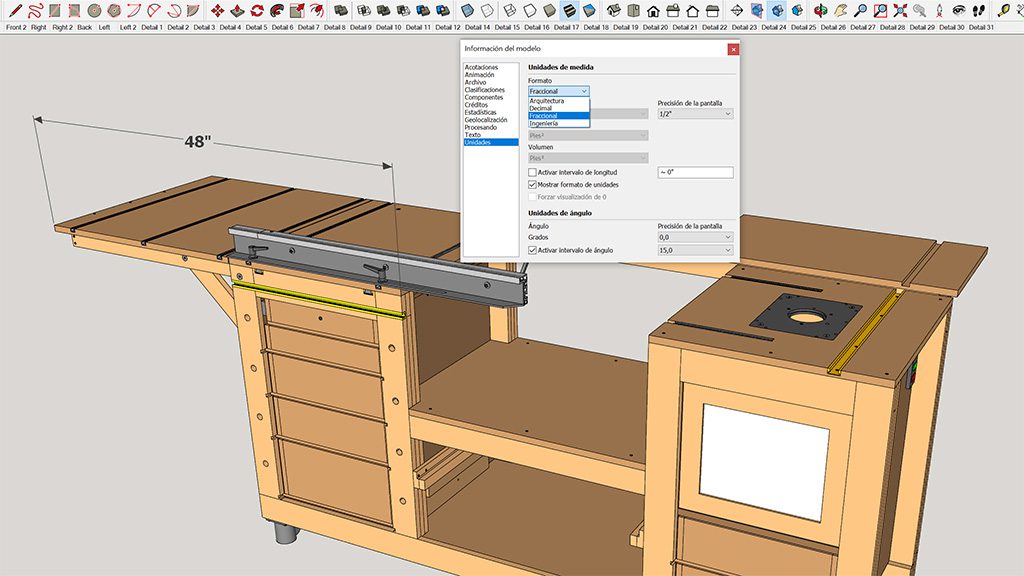
is there also an apple/mac version? if so I will definitely give this a try!
check this out:
Can you import multiple cut pieces from an excel file to this software?
Yes, you can easily import/export materials and panels from a csv file.
Do you know of an alternative for MaxCut for Mac users?
There’s no way to open a file generated by MaxCut for a Mac user like me. How can I know the size of all the pieces to cut?
hello Renzo, inside the folder called “cutting list” you’ll find a Pdf file with the number reference and size of all the pieces.
Regarding the Mac software, check this out:
I also purchased Simple Cutting Software X for my Mac computer. Please advise how to import the material cutting list into this program.
hello, can I know how much edging I used for in a job?
that is a good question! I’ve been looking at it and can’t find anything. Maybe you can ask a question to their support, please let me know if you have an answer.
Hello, is it possible to change the panel cutting layout? I would like everything to be vertical from the right.
hi Aneta, I only know of one way but there may be another. You have to create new boards and activate the option “Has Grain”. Then you can rotate the pieces according to the measure you put before when creating the cuts.
You can also edit already created boards and activate that option.
Hello l’m using maxcut buisness edtion with library iterms. How do l export my library iterms CSV cutting list to maxcut community edtion?
Hello, sorry, I’m French and i don’t speak well in inglish (so, write but, you se it), so I say to every ones all my escuses.
In the program, can we change language?
When I was young, I don’t need school, but now, it’s too late and I have more regrets.
Thank’s for yours answers.
hi mate, changing the language of the program is very easy, you just have to click on the “Settings” tab that you will find at the top left, and then on “Languages”